วิธีการทำ Redirect HTTP to HTTPS Windows Server IIS วิธีที่ 2
1. ลำดับแรก Download โปรแกรม URL Rewrite tool
2. ในโปรแกรม IIS manager เข้าไปที่ Binding ทำการตรวจสอบต้องมีแต่ส่วนของ Port 80 binding เท่านั้น
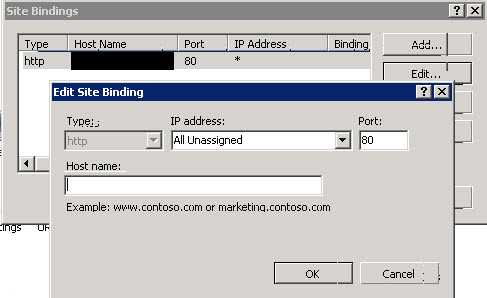
3. ไปที่เว็บไซต์ที่ต้องการดำเนินการ ทำการสร้าง URL rewrite rule
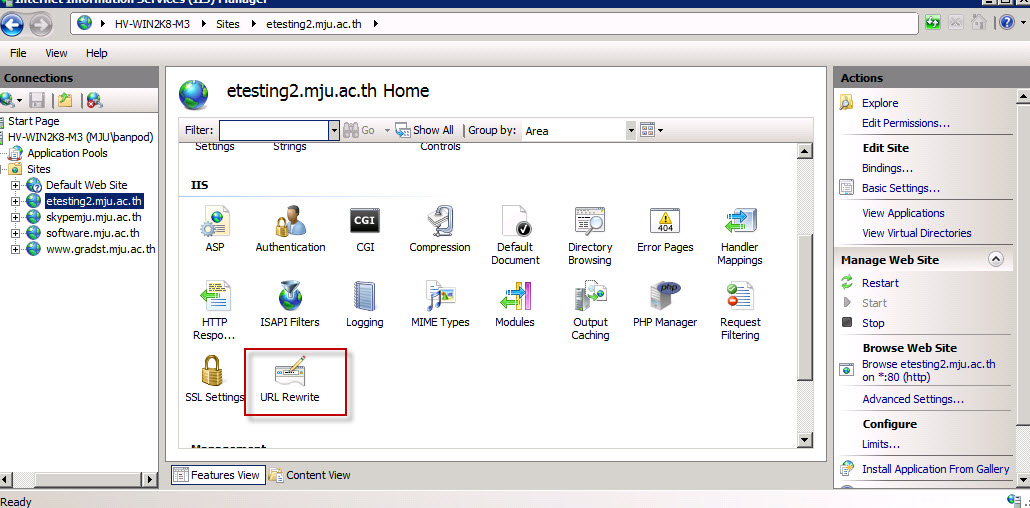
4. ทำการ Double Click ที่ URL Rewrite ทำการสร้าง rule โดยกดที่ Add Rule(s)..
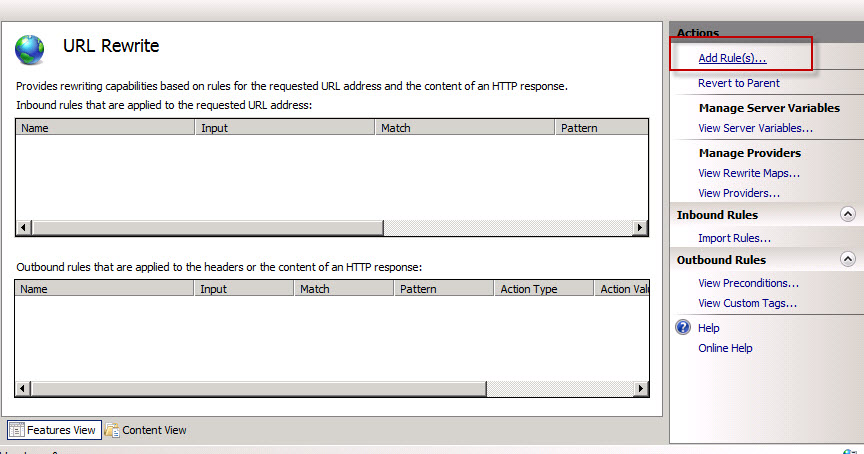
5. เข้าที่ Blank rule แล้วกด OK
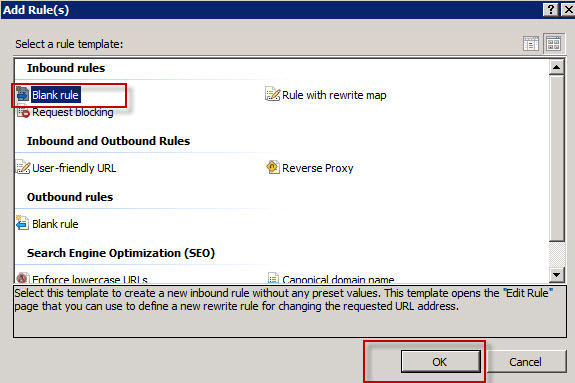
6. ทำการสร้าง rule ดังนี้
Name : (ตั้งชื่อ rule) เช่น Http to Https
Requested URL : Matches the Pattern
Using : Wildcards
Pattern : *
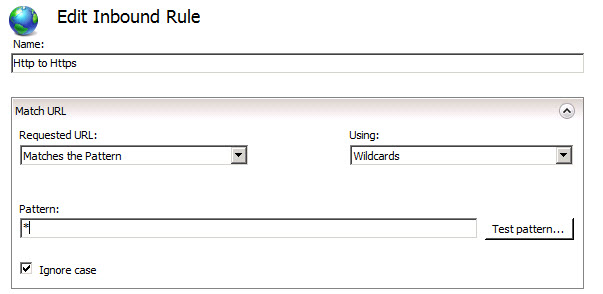
7. ในส่วนของ Conditions ให้ทำการเลือก Logical grouping: Match Any แล้วกด Add..
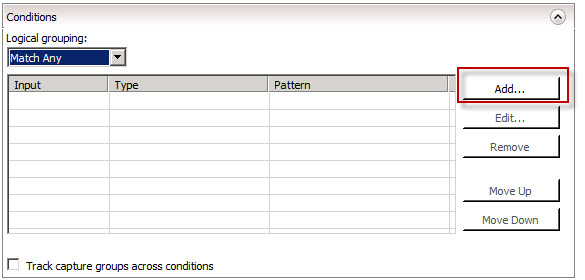
Condition input : {HTTPS}
Check if input string : Matches the Pattern
Pattern : off
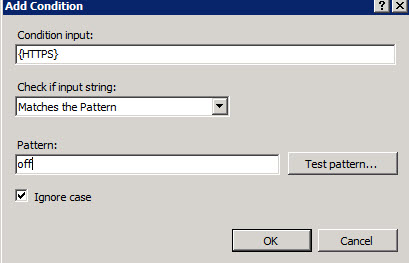
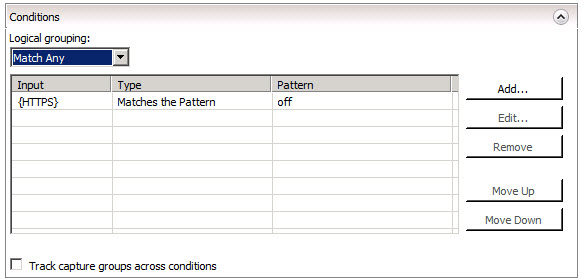
8. Server Variables ไม่ต้องใส่ค่าใดๆ
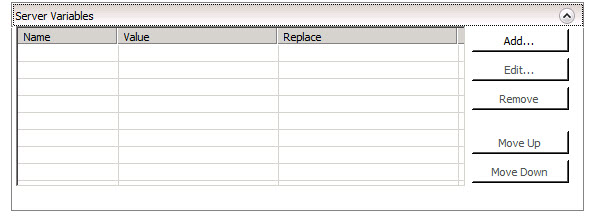
9. Action ให้ใส่ค่าดังนี้
Action type: Redirect
Redirect URL : https://{HTTP_HOST}{REQUEST_URI}
Redirect type : Found (302)
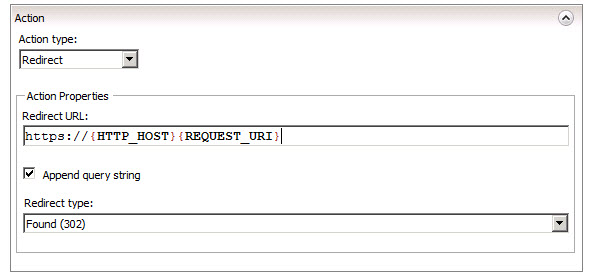
10. กด Apply
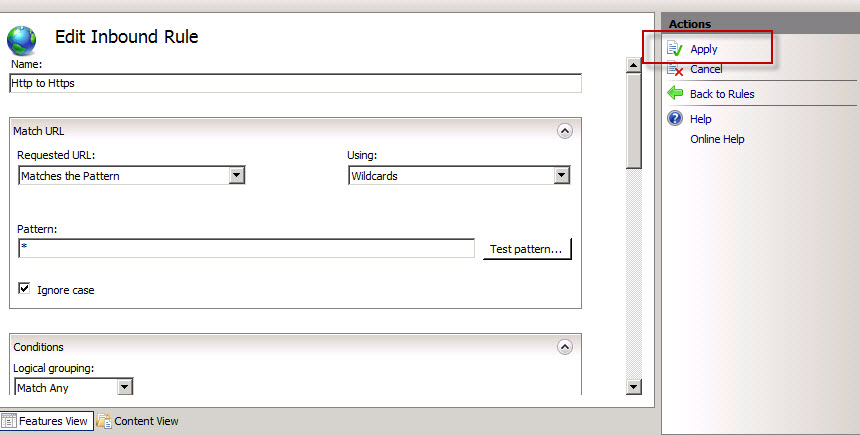
11. Back to Rules
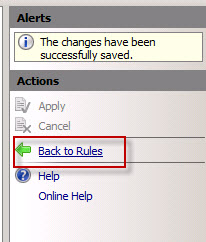
12. กด Disable Rule
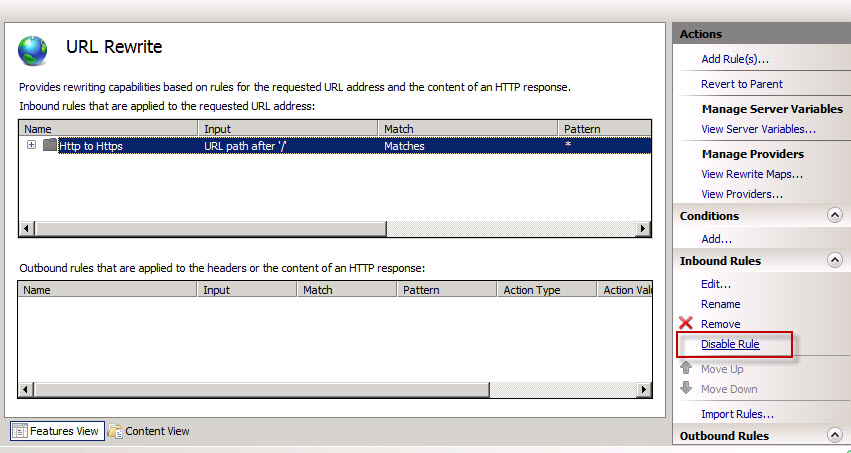
13. กด Enable Rule
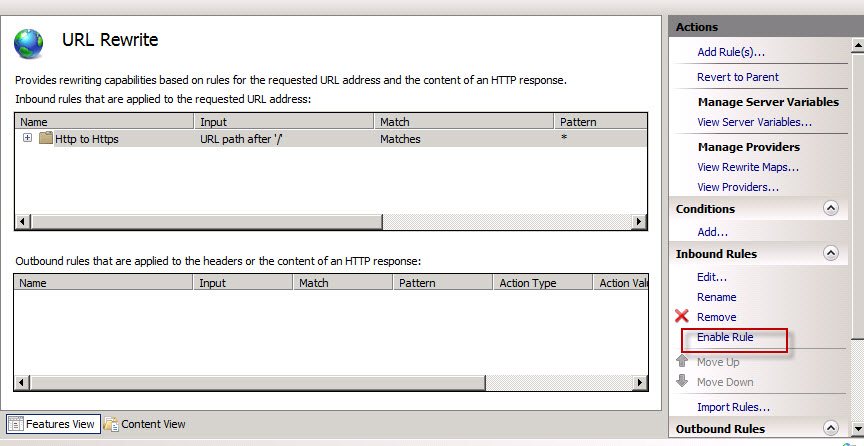
14. ทดสอบการใช้งานเว็บไซต์
15. การแก้ไขใน web.config
<rewrite>
<rules>
<rule name="Redirect to http" enabled="true" patternSyntax="Wildcard" stopProcessing="true">
<match url="*" negate="false" />
<conditions logicalGrouping="MatchAny">
<add input="{HTTPS}" pattern="off" />
</conditions>
<action type="Redirect" url="https://{HTTP_HOST}{REQUEST_URI}" redirectType="Found" />
</rule>
</rules>
</rewrite>